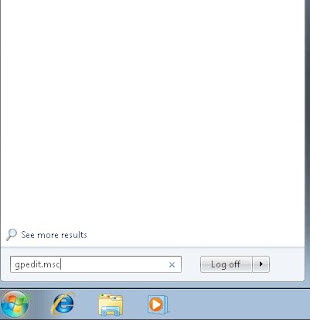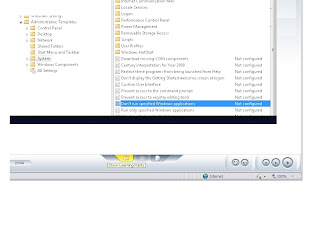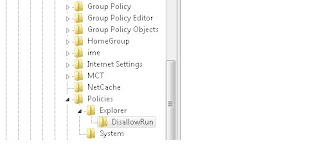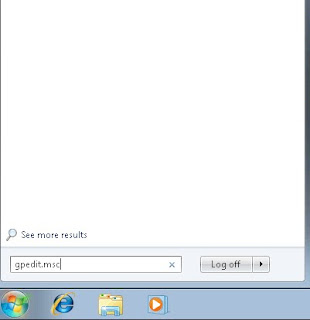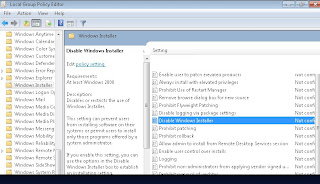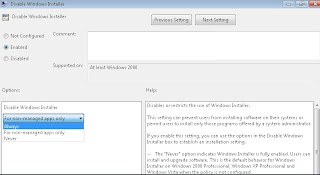1) Starter
An Edition that performs only limited tasks.
For people with Limited hardware capabilities.
Users with this edition are limited to run only 3 applications at the same time.
Its key features include - Jump lists, An Enhanced Task bar, basic games, games and backup
and restore utilities.
It doesn't include Aero Glass, Media Center, live thumbnail previews, home group creation and Windows touch features.
2) Home Basic-
A Version of Premium that can be run on basic PCs.
It doesn't include Aero Glass, Media Center, live thumbnail previews, or
internet connection sharing.
3) Home Premium - An Edition Aimed at end users.
4) Professional
Has all the features of Home edition plus 3 more features
- Simple and secure networking using domain join
- Advanced Network backup and the encrypting file system, or EFS for short, to protect data
- Location-Aware printing to help you find the correct printer when you're moving between offices and your home.
5) Enterprise
For large enterprise customers that are business volume-licensed.
If offers Bit Locker data protection.
Also offers an enhanced manageability capability.
Some of its key features include direct access, branch cache,
Bit Locker, and Bit locket To Go.
6) Ultimate - Home user who wants the feature of the enterprise.
Its has the same features as Windows 7 Enterprise but it doesn't require volume licensing.